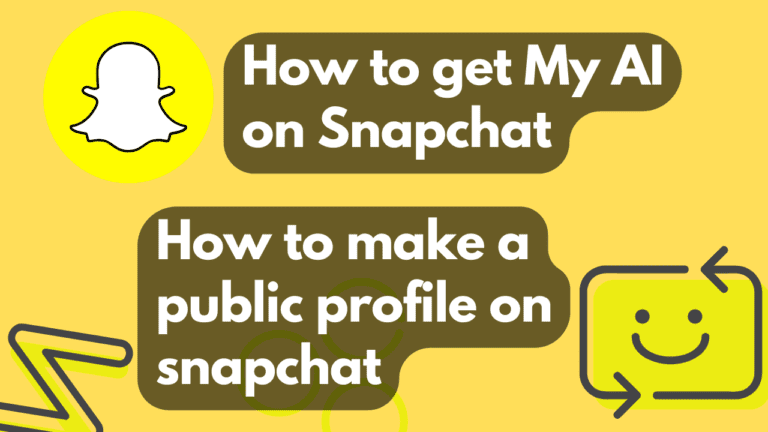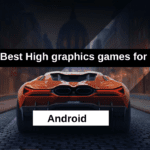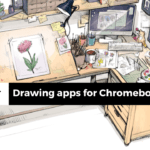Hey there Snapchat users!
Exciting news – there’s a new AI chatbot on Snapchat called My AI, and it’s here to make your life easier and more creative. Whether you need answers to your questions, want creative text content, or need translations, My AI has got you covered, and the best part? It’s absolutely free for all Snapchat users.
Here’s how you can get started:
First things first, make sure you’ve got the latest version of Snapchat. Head to your App Store or Google Play Store and update the app if needed.
Now, open up Snapchat and swipe right to get to the Chat screen. If you spot My AI at the top, just tap and start chatting away. But if you don’t see it, no worries – hit the Search icon at the top, type “My AI,” and select it from the results.
Still, having trouble finding My AI? Try restarting the Snapchat app – that usually does the trick.
Once you’ve found My AI, feel free to ask anything or give it a creative prompt. It’s designed to provide you with comprehensive and helpful responses.
Here are some cool things you can do with My AI:
Want to include My AI in your chat with a friend? Just type @myai in any chat and tap My AI.
Need to change how long your chat history with My AI is saved? Tap the three dots in the top right corner, go to Chat Settings, and choose your preference.
Got feedback or suggestions? My AI is learning every day, so your input is valuable. Tap the three dots in the top right corner and select Report Feedback to share your thoughts.
As for the fun stuff, here are some ideas:
Ask My AI to craft a unique poem, story, or song just for you.
Need help with a creative project or some inspiration? My AI’s got your back.
Language barrier? Not anymore. My AI can translate conversations or documents for you.
Feeling curious? Learn a new skill or a fun fact from My AI.
Bored? My AI can even play games with you – how cool is that?
Remember, the more specific you are with your questions, the better the response you’ll get. And if you don’t quite get the answer you’re looking for, try rephrasing your question – My AI is still learning and improving.
So go ahead, have some fun, and explore the endless possibilities with My AI on Snapchat. Get creative and see what amazing things you can create together.😊
How to get rid of my AI on Snapchat

If you’ve decided you no longer want My AI hanging around on your Snapchat, here’s a simple guide to bid it farewell:
Open up your Snapchat app and swipe right to dive into the Chat screen.
Find the My AI chat, give it a firm tap, and hold.
A menu will pop up. Select “Delete Chat.”
Confirm your decision by tapping Delete.
Voilà. My AI is now out of your Snapchat life. But remember, removing it won’t wipe out your chat history. If you change your mind, you can always search for My AI and add it back whenever you want.
Just a heads-up:
- Deleting My AI won’t erase your chat history. So, if you decide to add it back, your previous chats will still be there.
- Your data remains with Snapchat, even if My AI is no longer on your account.
- Don’t worry, Snapchat works just fine without My AI. It’s totally optional.
Concerned about your data privacy? Feel free to reach out to Snapchat support for more info.
Feeling a bit creative? Here are a few more ways to bid adieu to My AI:
- You can politely ask My AI to remove itself from your account. It’s still learning, so who knows, it might just understand.
- Feeling a bit more decisive? Block My AI. That way, it won’t bother you or appear in your Chat screen anymore.
- If you’re looking for a fresh start, you can go all out and delete your Snapchat account. That wipes out all your data, including your My AI chat history.
Remember, the choice is yours. No right or wrong way to say goodbye to My AI
what is Snapchat plus
Snapchat introduced something pretty cool in June 2023 – Snapchat Plus, a premium subscription service that takes your Snapchat experience up a notch.
- Custom App Icons: Make your Snapchat app stand out on your home screen with some exclusive icon options.
- Bitmoji Backgrounds: Spice up your chats and stories with custom Bitmoji backgrounds.
- See Who Rewatched Your Stories: Ever wondered who’s been rewatching your stories? Now you can find out.
- Friend Pinning: Pin your besties to the top of your Chat screen for easy access.
- Snapchat Web: Use Snapchat on your computer using a Chrome browser – super convenient.
- Priority Story Replies: Your replies to stories will get priority visibility among your friends.
- Exclusive Badges: Flaunt a special badge on your profile to show off your Snapchat Plus status.
- Ghost Trails on Snap Map: Curious where your friends have been? Now you can see their trails on Snap Map.
- New BFF Emojis: Express your friendship with a fresh set of emojis for your besties.
- Longer Stories: Create stories up to a whole minute long, giving you more time to share your moments.
- Experimental Features: Get early access to the latest and coolest Snapchat experiments.
Ready to dive in? Subscribing is a breeze. Just open your Snapchat app, tap your profile picture in the top left corner, then hit the Snapchat+ banner. Choose your subscription plan – all this goodness costs just $3.99 USD per month.
Quick note: Snapchat Plus isn’t a must-have to use Snapchat, but if you’re a Snapchat aficionado, these exclusive features might just make your experience a whole lot more fun. It’s available in select countries for now, but keep an eye out – more places will get it soon.
How to unblock someone on Snapchat

Ever accidentally blocked someone on Snapchat and now want to reconnect? No worries, unblocking is a piece of cake. Here’s how you do it:
Open up your Snapchat app and tap on your profile picture in the top left corner.
Now, hit the Settings gear icon in the top right corner of your screen.
Scroll down a bit and find “Blocked.” Tap on it.

You’ll see a list of the people you’ve blocked. Find the person you want to unblock and tap the X next to their name.
A confirmation message will pop up. Tap “Yes” to finalize the unblocking.
And there you go. Once unblocked, they can contact you and check out your Snapchat stories like before.
A few things to keep in mind:
You can unblock as many people as you want, but you’ll have to wait 24 hours after blocking them to unblock again.
If you unblock someone and then decide to block them again within 24 hours, the block won’t go through.
Oh, and if you unblock someone and they haven’t blocked you back, they’ll get a heads-up notification.
Wondering why you might want to unblock someone? Well, it happens for various reasons – maybe it was a mistake, or you’ve both moved past your differences and want to reconnect. Whatever your reason, just ensure you trust the person and feel comfortable around them.
If you’re ever uncertain, it’s totally okay to keep them blocked. Your comfort and safety online are essential, so trust your instincts.
And remember, if someone starts making you uncomfortable after being unblocked, don’t hesitate to block them again. Your peace of mind comes first.
How to turn on dark mode on Snapchat

Ever wanted to give your eyes a break while scrolling through Snapchat? Well, good news – you can turn on dark mode. Here’s how:
Open your Snapchat app and tap your profile picture up there in the top left corner.
Then, hit the Settings gear icon in the top right corner – you can’t miss it.
Scroll down a bit and find “App Appearance.” Tap on it.
Now, choose “Always Dark.”
Last step, tap “Restart now” and voilà, you’ve got dark mode.
Why go dark, you ask? Well, it’s not just about style – it’s easier on your eyes, especially in the dark. Plus, it can save some battery life on your device. And hey, it reduces glare, perfect for those sunny days.
Here’s a bit more info:
Dark mode works on both iPhones and Android devices.
If you already have your device set to dark mode, Snapchat will automatically follow suit.
Want to switch back? Just follow the same steps and choose “Always Light.”
And hey, if you find the text a bit hard to read in dark mode, don’t worry – you can adjust the font size in Snapchat settings. Plus, you can combine dark mode with Snapchat’s privacy settings for a more personalized and secure experience. Set your account to private, limit who sees your snaps, and you can even disable Snap Map to keep your location private.
How to make a public profile on Snapchat

Ever thought about making your Snapchat world a bit more public? Well, you can create a public profile, but there are a few things to keep in mind. First off, you’ve got to be 18 or older and have had your Snapchat account for at least 24 hours. Oh, and you need at least one mutual friend – someone who follows you, and you follow them back.
Ready to go public? Here’s how:
Open up Snapchat and tap your profile pic in the top left corner.
Then, hit the Settings gear icon up there in the top right corner.
Scroll down a bit and find “My Public Profile.” Give it a tap.
Now, select “Create Public Profile.”
Time to get creative – pick a username that’s easy to remember and fits what you plan to share.
Once you’ve got your username, tap “Create Public Profile” again.

And there you go. Your Snaps and stories are now open to the world. Anyone can check out your profile and add you as a friend. A few things to remember:
Your public profile is visible to everyone, even if they’re not your friends.
People can find you by searching your username or browsing the Public Profiles directory.
And here’s the cool part – anyone can send you Snaps and messages, even if they’re not on your friend list.
But hey, your privacy matters. You can control who sees your public profile and who can send you Snaps and messages in your privacy settings.

Thinking about how to make the most out of your public profile? Here are some tips:
Select a username that mirrors your identity and content.
Write a catchy bio so people know who you are and what you’re all about.
Share Snaps and stories that are interesting and engaging.
Incorporate pertinent hashtags to enhance the discoverability of your posts.
Engage with your followers by responding to their Snaps and messages.
And most importantly, keep an eye on your profile. If someone’s being inappropriate or harassing you, don’t hesitate to block them.
Creating a public profile can be awesome, whether you’re a creator, influencer, or a business. It’s a fantastic way to connect with a wider audience. Just remember, with great reach comes great responsibility – be aware of the risks and take steps to protect your privacy and safety.
what does NFS mean Snapchat?
Ever come across “NFS” on Snapchat and wondered what it meant? Well, it stands for “No Funny Shit.” It’s a slang term indicating someone’s being serious and doesn’t want any jokes. You might see it when someone’s sharing their feelings, a personal story, or just wants to have a genuine conversation.
Why Snapchat, you ask? Well, Snapchat is known for its temporary nature – snaps and stories disappear after a short time. This ephemeral quality makes it a safe space for people to be open and share without fear of it sticking around forever.
Here’s how NFS might pop up in your chats:
“NFS, I’m really into you.”
“NFS, I’m going through a tough time right now.”
“NFS, I need to talk seriously.”
“NFS, not in the mood for jokes.”
“NFS, let’s have a real conversation.”
Remember, the meaning of NFS can change based on context. Sometimes, it might be used sarcastically for humor. If you’re ever unsure, just ask the person.
A couple of pointers when using NFS:
Only use NFS when you’re serious. It’s about respect and honesty.
Always be mindful of others’ feelings. Don’t use NFS to be mean or hurtful.
If in doubt, just ask. Communication is key.
Hope this clears up the mystery. Got more questions? Feel free to ask. Happy Snapping. 😊
Also read: How to repost on TikTok The Easy Way