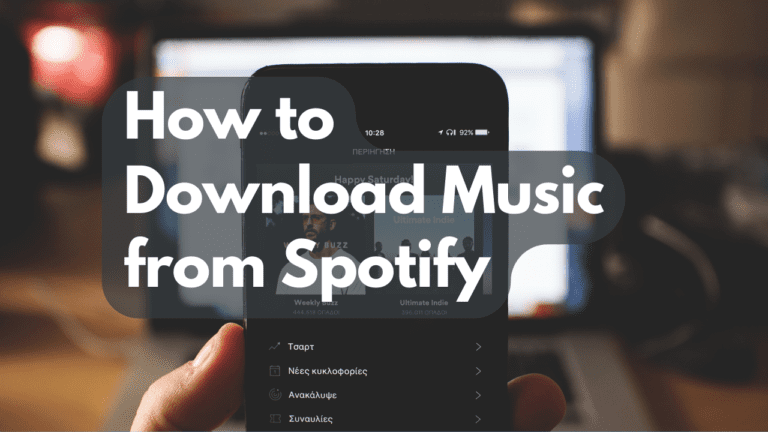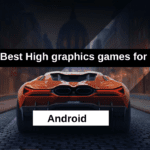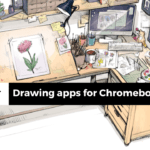Introduction
Music is an integral part of our lives, offering solace, energy, and joy. Spotify, one of the world’s leading music streaming platforms, has revolutionized how we listen to music. However, sometimes we find ourselves in situations where we want to enjoy our favorite tunes offline, without an internet connection. Fortunately, Spotify allows users to download music for offline listening. In this step-by-step guide, we’ll walk you through the process of How to Download Music from Spotify in a hassle-free manner. So, let’s dive in.
Step 1: Get Spotify Premium
To download music from Spotify, you’ll need a Spotify Premium subscription. This paid service removes ads, enables offline listening, and provides high-quality audio. Head to Spotify’s official website or app to sign up for a Premium account. Once you have it, you’re ready to start downloading your favorite tracks.
Step 2: Install the Spotify App
Make sure to have the Spotify application installed on your device. It’s available for various platforms, including iOS, Android, Windows, and macOS. Download and install the app from your respective app store or Spotify’s official website.
Step 3: Sign In to Your Spotify Account
Open the Spotify app and sign in to your account using your credentials. If you don’t have an account, you can easily create one without any charges. Remember, though, the free version won’t allow offline downloads.
Step 4: Search for Your Favorite Music
Utilize the search bar to locate the music you wish to download. Spotify boasts an extensive library, so you’re likely to find everything from the latest hits to classic tunes.
Step 5: Create a Playlist
To download music, you need to create a playlist containing the songs you want. Click on the “+” icon to create a new playlist. Give your playlist a catchy name and add your desired tracks by searching for them and clicking the “Add to Playlist” button.

Step 6: Download Your Playlist
Once your playlist is ready, toggle the “Download” switch. Spotify will start downloading the songs in your playlist for offline listening. This process might take a few moments, depending on your internet connection speed and the number of tracks in your playlist.
Step 7: Access Your Downloaded Music
Now that your playlist is downloaded, you can access it anytime without an internet connection. Go to the “Your Library” section in the app, click on “Playlists,” and you’ll find your downloaded playlist there.
How to download Spotify songs to a computer

To download playlists, albums, or podcasts and listen on your laptop offline, follow a similar process on your desktop. Look for the download button, usually represented by a downward-facing arrow, next to the content you want. After downloading, you can easily find it later in your Your Library section




Downloading music from Spotify is a straightforward process, enhancing your listening experience by allowing you to enjoy your favorite songs even when you’re offline. With a Spotify Premium subscription, the world of music is at your fingertips, ready to accompany you wherever you go. So, go ahead, follow these simple steps, and let the music play.
Music is meant to be shared, and thanks to Spotify, it’s easier than ever to spread the joy of your favorite tunes with friends and family. Spotify allows you to create playlists tailored to your mood, occasion, or musical taste. Sharing these playlists with your loved ones is a fantastic way to connect and introduce them to new tracks. In this guide, we’ll walk you through the process of How to share Spotify playlist in a step-by-step manner, ensuring you can spread the musical love effortlessly.
Step 1: Create Your Playlist
First things first, create the playlist you want to share. Open your Spotify app and click on the ‘New Playlist’ button. Add your favorite songs, organize them, and give your playlist a catchy name and a cool cover image to make it visually appealing.
Step 2: Access Your Playlist
Head to the ‘Your Library’ section and find the playlist you want to share. Click on it to open.
Step 3: Click on the “…” Menu
Once you’re in your playlist, look for the three dots (ellipsis) located next to the Play button. Click on these dots; this menu contains various options related to your playlist.
From the options that appear, click on ‘Share.’
Step 5: Choose Your Sharing Method
After clicking ‘Share,’ a window will pop up with different sharing options. You can share your playlist via social media platforms like Facebook, and Twitter, or directly to your friends on Spotify. Additionally, you can copy the playlist link by clicking ‘Copy Playlist Link.’
Step 6: Sharing on Social Media
If you choose a social media platform, you’ll be redirected to the platform’s interface. Write a catchy description or message to accompany your playlist, and hit ‘Share.’ Your playlist is now shared with your social media network.
Step 7: Sharing Directly on Spotify
To share directly on Spotify, select ‘Copy Profile Link’ in the sharing menu. Then, paste the link in a message or email to your friend. When they click the link, they’ll be taken directly to your playlist.
Step 8: Collaborative Playlists
If you want others to add songs to your playlist, you can make it collaborative. To do this, go to your playlist, click on the three dots, select ‘Collaborative Playlist,’ and turn on the collaborative option. Now, others can add tracks to your playlist.
Step 9: Celebrate the Musical Connection
Congratulations! You’ve successfully shared your Spotify playlist. Whether it’s a collection of soothing melodies for relaxation or a high-energy mix for workouts, sharing playlists adds a personal touch to your connections. Celebrate the joy of music and the bonds it creates with your friends and family.
Remember, sharing music is not just about the songs; it’s about the emotions, memories, and connections they create. So, go ahead, share your favorite playlists, and let the music bring people closer together. Happy listening.
Also read: How to Delete Your Spotify Account